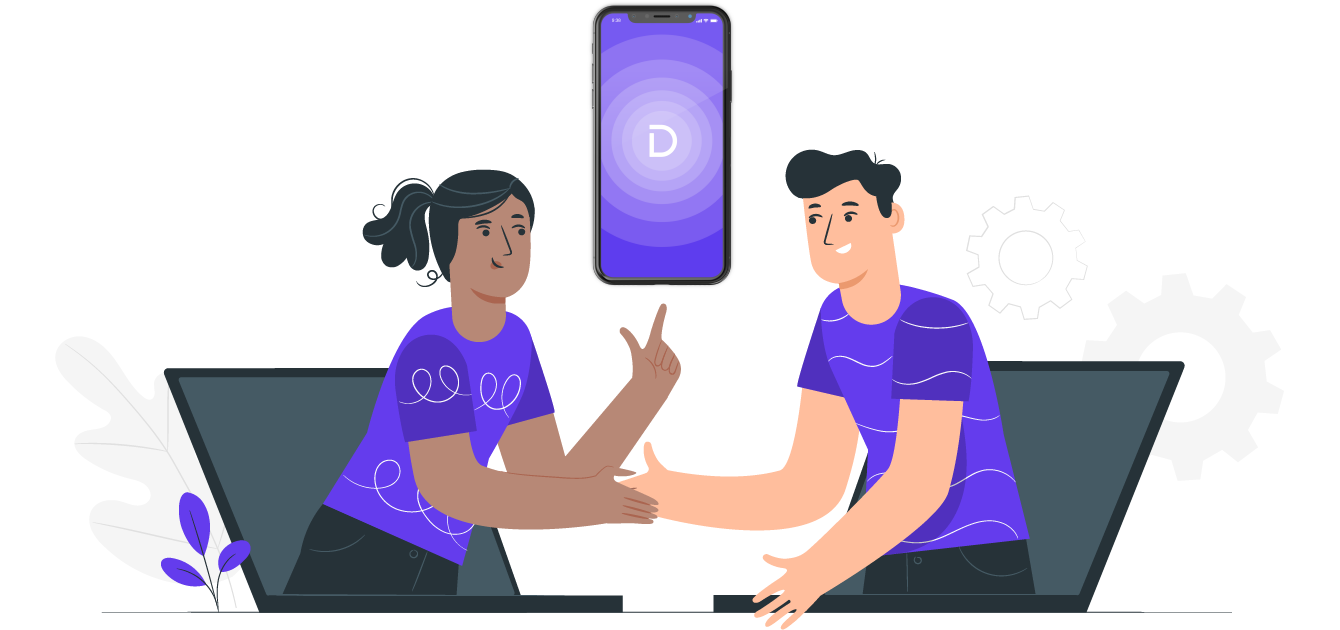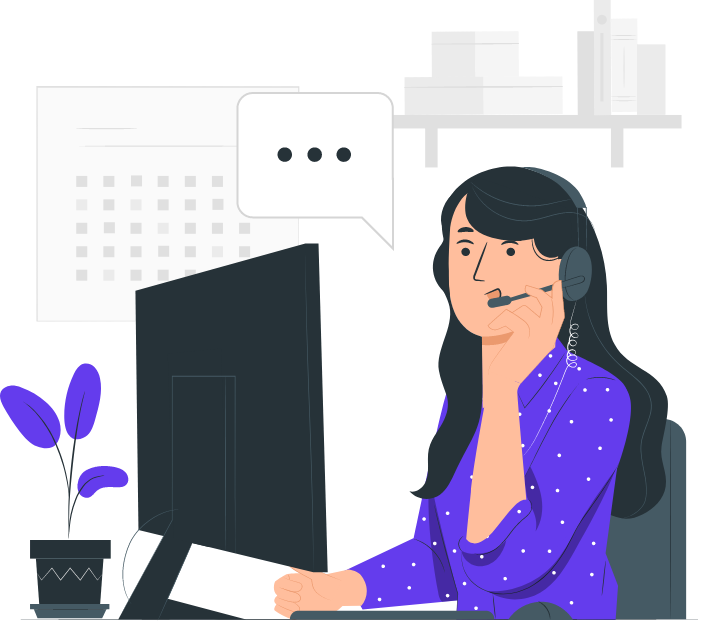Teams Support
Devyce’s Team and Enterprise plans grant you access to the Management Portal, where you can allocate and deallocate employee numbers, forward calls and track all calls and texts made.
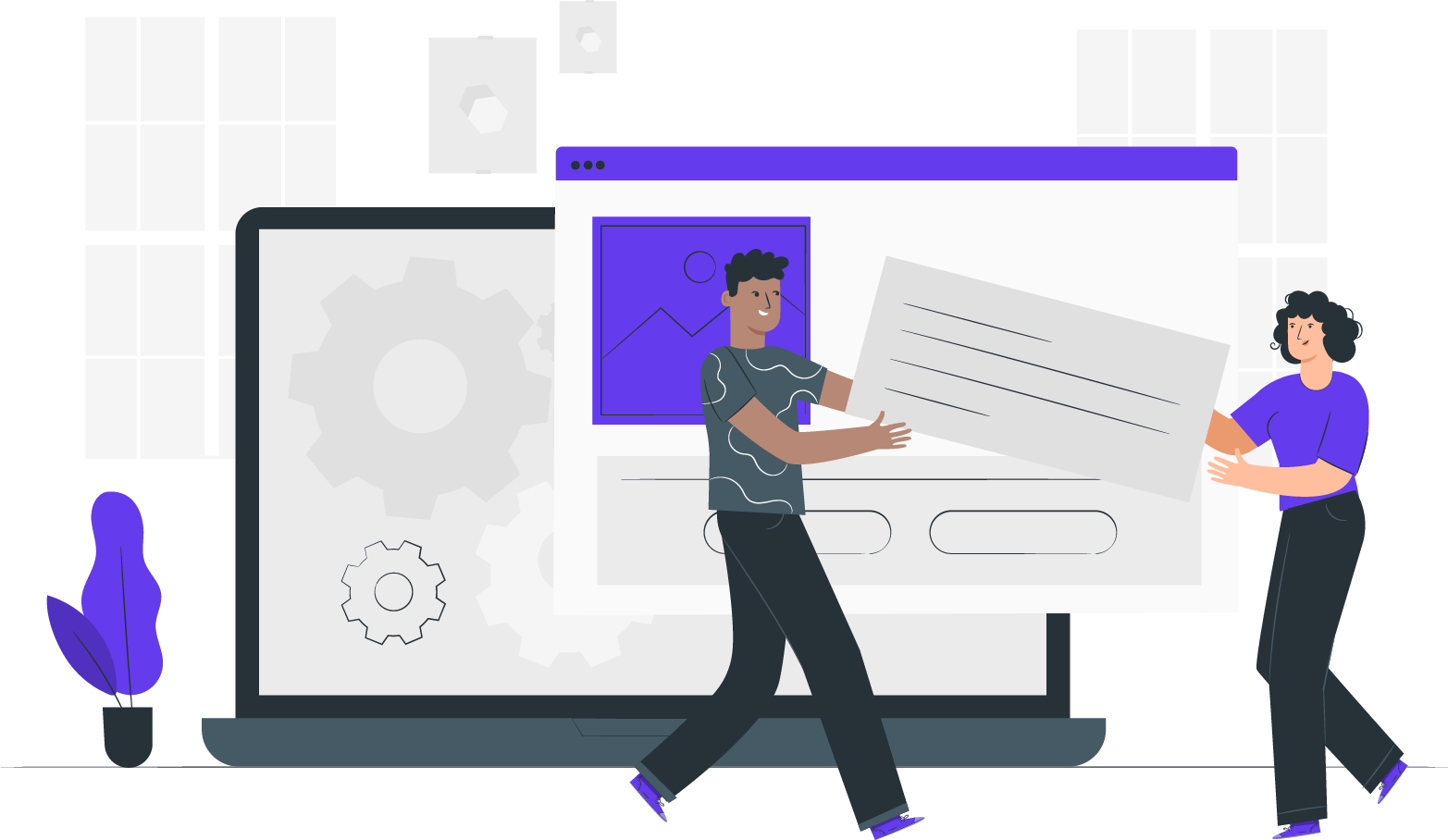
Get Your Queries Answered
Team Plan FAQ
Service Status
Tutorial Videos & Guides
Porting Numbers
Frequently Asked Questions
The Devyce portal allows you to manage your organisation, configure and add phone numbers, create users, and look at specific calling and messaging history.
In order to access the Dashboard you much be an Administrator.
When you first sign up for Devyce, you will receive a welcome email with a link to create a new password.
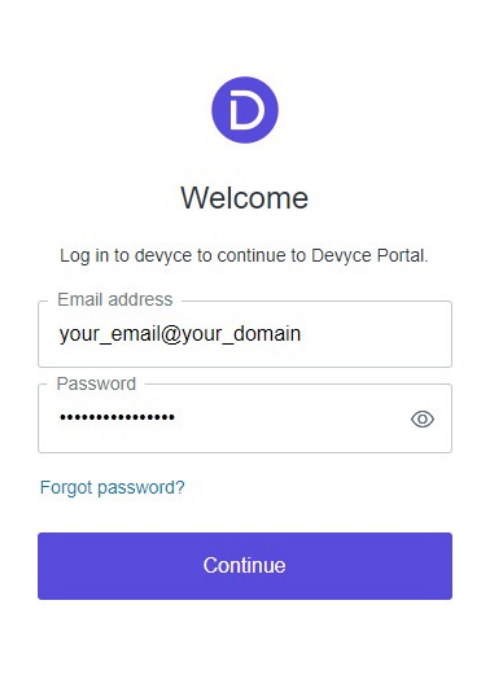
If you are not an Administrator, you will not be able to access the Dashboard. If you would like to request access, please contact your organisation’s Devyce Administrator and they will be able to grant you access.
Once you are logged in to the Devyce Portal, you will be able to manage your organisation.
You can create a new user following these steps:
- Click on “Create User”
- Add the user’s name and email address
- Check the boxes “Assign number” and “Generate app code”
- Click on “Add User”
Once the user is created, an email containing the app code will be sent to the email address added.
Ask the user to download and install the Devyce App from Google Play or the App Store and they can access their Devyce account by entering the code received by email.
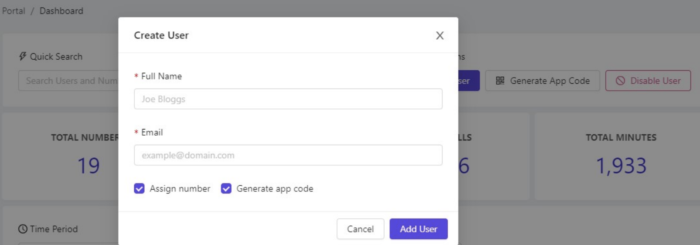
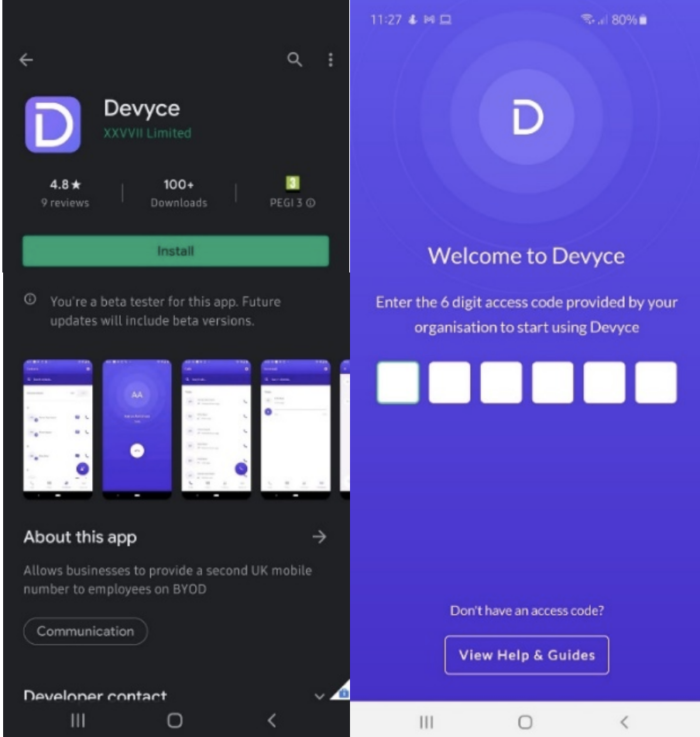
If someone from your organisation has lost their handset or mistakenly deleted the app, you can re-issue a new code through these steps:
- Log onto the Devyce Portal
- Click on “App Users” from the left menu
- Click on “New Code” for the user you want to issue the code
- Add the validity for the code you will use
- The end user should then enter the new code into the app
- Access is restored
If someone from your organisation is away from work, you can forward their calls to another employee by following these steps:
- Log onto the Devyce Portal
- Click on “Call Forwarding” from the left menu
- Click on “Add Forwarding Rule”
- From: Select the user who is away from work
- To: Select the user who should receive the forwarded calls
Once the user has returned to work, you can simply delete the forwarding rule by clicking the “X” next to the user’s forwarding rule.
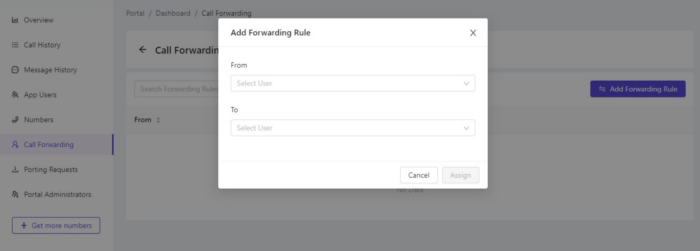
If you would like to check on your teams performance, as Administrator you have access to all the details you need in the Devyce Portal.
To access this, follow these steps:
- Log onto the Devyce Portal
- Select “Message History” or “Call History” from the left menu
All calls and messages your team has received and made will be visible here.
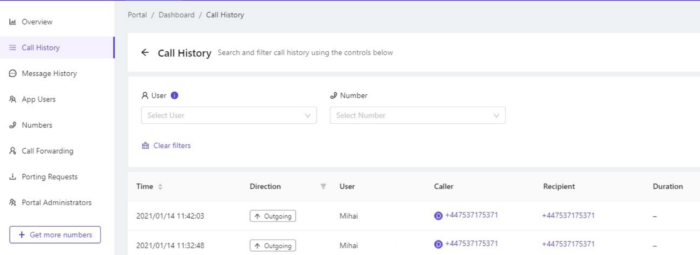
If someone from your organisation has left he company, you can remove their number by following these steps:
- Log onto the Devyce Portal
- Click on “App Users” from the left menu
- Click on “Disable” in red, next to the user’s name you want to remove from the Portal
- Click on the red bin icon next to the user you have disabled
If you want to add more numbers to you account, you can do so by following these steps:
- Log onto the Devyce Portal
- Click on “Get more numbers” from the left menu
- Select the quantity you want
- Click on “Add X numbers”
After you have successfully purchased more numbers, you can view and assign them on the “Numbers” tab from the left menu.
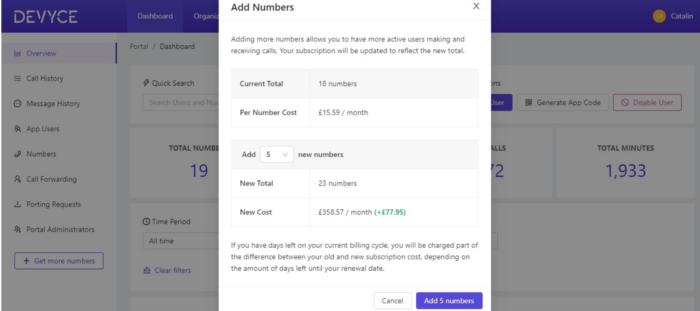
If you want to bring your own numbers onto your Devyce account, please follow these steps:
- Log onto the Devyce Portal
- Click on “Porting Requests” from the left menu
- Click on “Raise a Request”
- Enter the number you want to port and the PAC given from your current service provider
- Select the user for who you want you assign the number (Optional)
- Select the desired porting date (Optional)
- Review your porting request
- Click on “Create Request”
On the porting date your service will already be setup on Devyce to ensure that your business will not be affected when switching your provider.
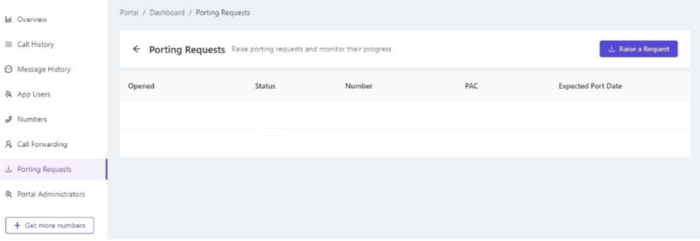
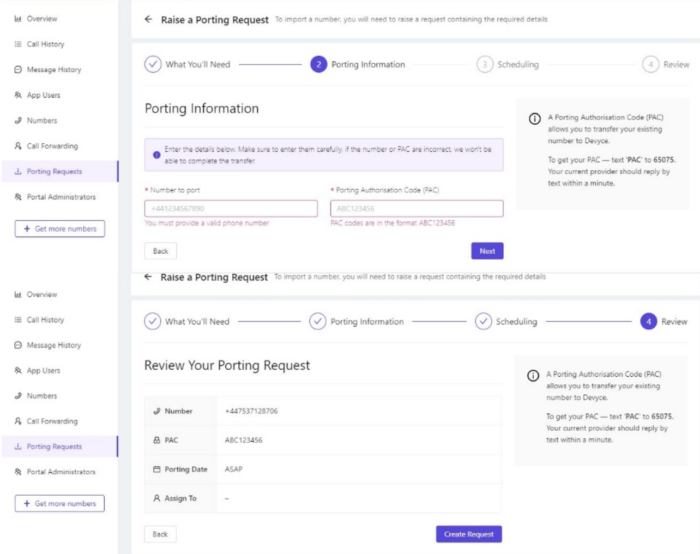
Want to check our service status?
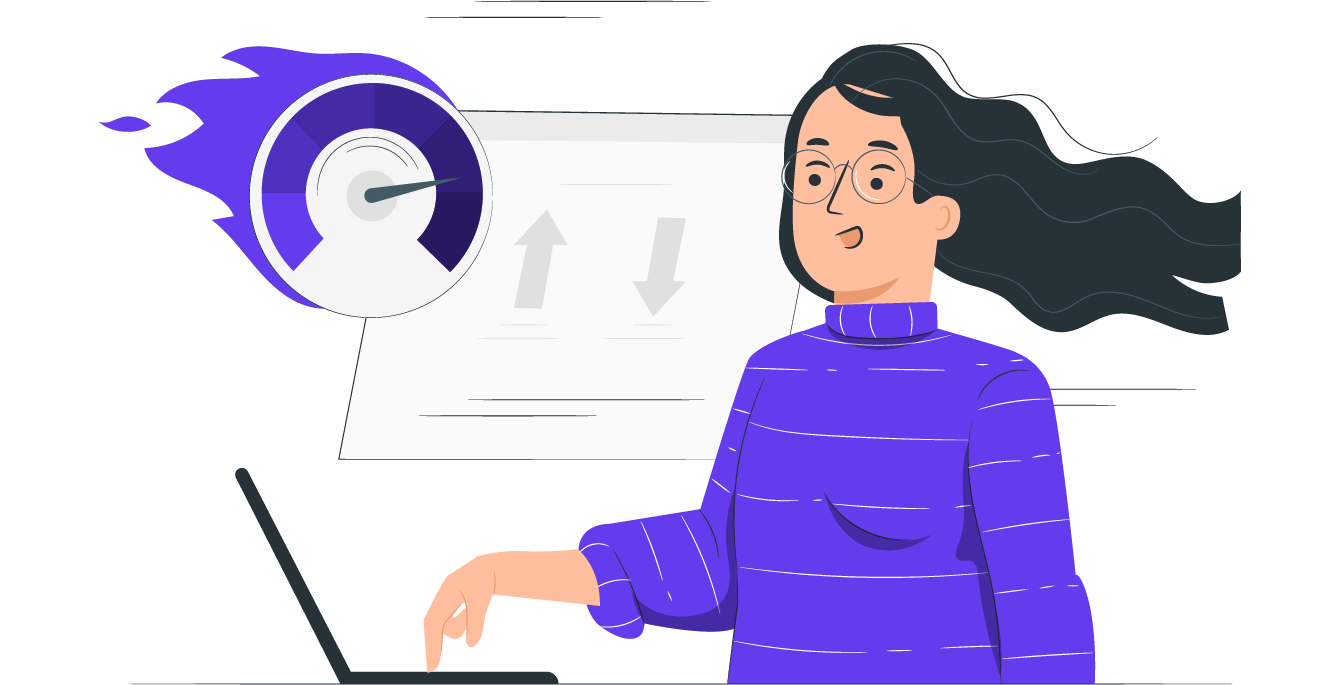
Tutorial Videos & Guides
Add a new administrator
How to create a user
Calling and Messaging Stats
Get more numbers
How to delete a user
 Administrator guide
Administrator guideAdministrator guide
"Porting my number into Devyce from Vodafone was a simple, seamless and stress free transition that was completed quickly. An excellent service."
Dave Gibbs – Airline Pilot, Ryanair.
Porting your number to Devyce